How to Open and Edit Cells in an Excel 2007 file in VB.NET
By: Issac in VB.net Tutorials on 2009-01-31
To open or edit an Excel 2007 worksheet in you have to add Microsoft 12.0 Object Library in your project. From the following pictures to show how to add Excel reference library in your project.
1. Create a new project and add a button to the Form.
Select reference dialouge from Project menu
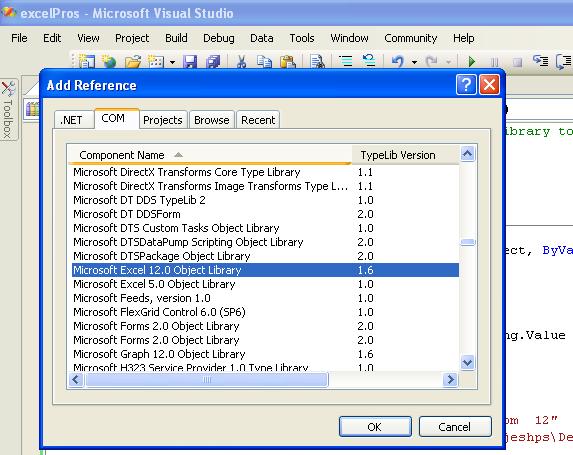
Select Microsoft Excel 12.0 Object Library and click OK button
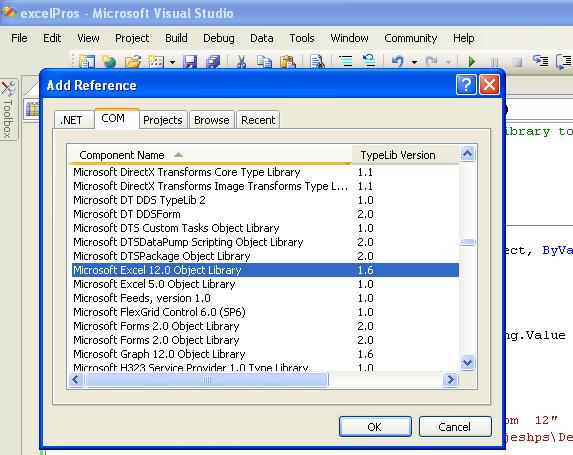
Now you can start coding to open or read from Excel file and edit cells.
Imports Excel = Microsoft.Office.Interop.Excel
Public Class Form1
Private Sub Button1_Click(ByVal sender As System.Object, _
ByVal e As System.EventArgs) Handles Button1.Click
Dim xlApp As Excel.Application
Dim xlWorkBook As Excel.Workbook
Dim xlWorkSheet As Excel.Worksheet
xlApp = New Excel.ApplicationClass
xlWorkBook = xlApp.Workbooks.Open("c:\test1.xlsx")
xlWorkSheet = xlWorkBook.Worksheets("sheet1")
'display the cells value B2
MsgBox(xlWorkSheet.Cells(2, 2).value)
'edit the cell with new value
xlWorkSheet.Cells(2, 2) = "http://java-samples.com"
xlWorkBook.Close()
xlApp.Quit()
releaseObject(xlApp)
releaseObject(xlWorkBook)
releaseObject(xlWorkSheet)
End Sub
Private Sub releaseObject(ByVal obj As Object)
Try
System.Runtime.InteropServices.Marshal.ReleaseComObject(obj)
obj = Nothing
Catch ex As Exception
obj = Nothing
Finally
GC.Collect()
End Try
End Sub
End Class
In the code, Imports Excel = Microsoft.Office.Interop.Excel - we assign the excel reference to a variable Excel.
When you execute this code, the program opens the file in diecory c:\test1.xlsx and edits the content in the cell B2; it replaces the old content to "http://java-samples.com". Before running this program you have to create an excel file name test1.xlsx and add some data in the cell B2.
Add Comment
This policy contains information about your privacy. By posting, you are declaring that you understand this policy:
- Your name, rating, website address, town, country, state and comment will be publicly displayed if entered.
- Aside from the data entered into these form fields, other stored data about your comment will include:
- Your IP address (not displayed)
- The time/date of your submission (displayed)
- Your email address will not be shared. It is collected for only two reasons:
- Administrative purposes, should a need to contact you arise.
- To inform you of new comments, should you subscribe to receive notifications.
- A cookie may be set on your computer. This is used to remember your inputs. It will expire by itself.
This policy is subject to change at any time and without notice.
These terms and conditions contain rules about posting comments. By submitting a comment, you are declaring that you agree with these rules:
- Although the administrator will attempt to moderate comments, it is impossible for every comment to have been moderated at any given time.
- You acknowledge that all comments express the views and opinions of the original author and not those of the administrator.
- You agree not to post any material which is knowingly false, obscene, hateful, threatening, harassing or invasive of a person's privacy.
- The administrator has the right to edit, move or remove any comment for any reason and without notice.
Failure to comply with these rules may result in being banned from submitting further comments.
These terms and conditions are subject to change at any time and without notice.
- Data Science
- Android
- React Native
- AJAX
- ASP.net
- C
- C++
- C#
- Cocoa
- Cloud Computing
- HTML5
- Java
- Javascript
- JSF
- JSP
- J2ME
- Java Beans
- EJB
- JDBC
- Linux
- Mac OS X
- iPhone
- MySQL
- Office 365
- Perl
- PHP
- Python
- Ruby
- VB.net
- Hibernate
- Struts
- SAP
- Trends
- Tech Reviews
- WebServices
- XML
- Certification
- Interview
categories
Related Tutorials
Changes in Controls from VB6 to VB.net
Unstructured Exception Handling in VB.net
Structured Exception Handling in VB.net
Creating Sub Procedures in VB.net
Passing a Variable Number of Arguments to Procedures in VB.net
Specifying Optional Arguments with default values in Procedures in VB.net
Preserving a Variable's Values between Procedure Calls in VB.net
Throwing an Exception in VB.net
Comments